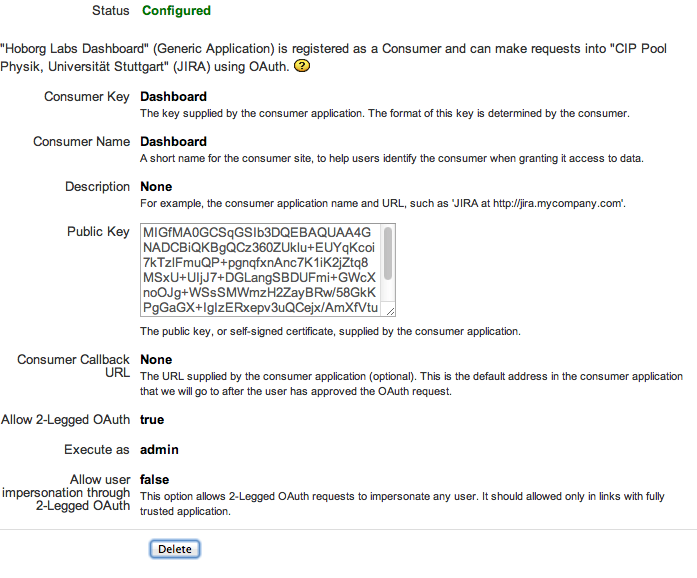A few months ago I recommended the TP-Link TL-WDR3600 as an OpenWRT router. I did complain that it unnecessarily limits me to 50 mW in the 5 GHz. After I discovered that it also prevents me from using channel 12 and 13 (which are only available in Europe an Japan, but not in the US), I looked around for a solution.
The in-kernel regulatory database is not the issue. Running iw reg get on the router shows:
country DE: (2400 - 2483 @ 40), (N/A, 20) (5150 - 5250 @ 40), (N/A, 20), NO-OUTDOOR (5250 - 5350 @ 40), (N/A, 20), NO-OUTDOOR, DFS (5470 - 5725 @ 40), (N/A, 27), DFS
Some googling around reveals that the ath9k wireless chips have a bit in EEPROM that may be set to either US or worldwide. Apparently, there is a law in the US or an FCC regulation that requires all Wifi devices shipped to determine on the hardware level (in this case, in the driver) whether the desired frequency and power level is allowed.
Unfortunately, TP-Link simply sets the bit to US mode on all devices shipped worldwide. The stock firmware simply ignores it and offers frequency and power choice based on the selected country code. OpenWRT however (as would a stock Linux kernel) respects the bit and applies a logic AND over the selected regulatory domain and the US regulatory domain.
If you run iw phy phyX info, you can see the result:
* 2412 MHz [1] (20.0 dBm) * 2417 MHz [2] (20.0 dBm) * 2422 MHz [3] (20.0 dBm) * 2427 MHz [4] (20.0 dBm) * 2432 MHz [5] (20.0 dBm) * 2437 MHz [6] (20.0 dBm) * 2442 MHz [7] (20.0 dBm) * 2447 MHz [8] (20.0 dBm) * 2452 MHz [9] (20.0 dBm) * 2457 MHz [10] (20.0 dBm) * 2462 MHz [11] (20.0 dBm) * 2467 MHz [12] (disabled) * 2472 MHz [13] (disabled) * 2484 MHz [14] (disabled) * 5180 MHz [36] (17.0 dBm) * 5200 MHz [40] (17.0 dBm) * 5220 MHz [44] (17.0 dBm) * 5240 MHz [48] (17.0 dBm) * 5260 MHz [52] (20.0 dBm) (passive scanning, no IBSS, radar detection) * 5280 MHz [56] (20.0 dBm) (passive scanning, no IBSS, radar detection) * 5300 MHz [60] (20.0 dBm) (passive scanning, no IBSS, radar detection) * 5320 MHz [64] (20.0 dBm) (passive scanning, no IBSS, radar detection) * 5500 MHz [100] (20.0 dBm) (passive scanning, no IBSS, radar detection) * 5520 MHz [104] (20.0 dBm) (passive scanning, no IBSS, radar detection) * 5540 MHz [108] (20.0 dBm) (passive scanning, no IBSS, radar detection) * 5560 MHz [112] (20.0 dBm) (passive scanning, no IBSS, radar detection) * 5580 MHz [116] (20.0 dBm) (passive scanning, no IBSS, radar detection) * 5600 MHz [120] (disabled) * 5620 MHz [124] (disabled) * 5640 MHz [128] (disabled) * 5660 MHz [132] (20.0 dBm) (passive scanning, no IBSS, radar detection) * 5680 MHz [136] (20.0 dBm) (passive scanning, no IBSS, radar detection) * 5700 MHz [140] (20.0 dBm) (passive scanning, no IBSS, radar detection) * 5745 MHz [149] (disabled) * 5765 MHz [153] (disabled) * 5785 MHz [157] (disabled) * 5805 MHz [161] (disabled) * 5825 MHz [165] (disabled)
Some earlier fixes that no longer work with the current OpenWRT involved editing the US regulatory domain in the userland regulatory database. Nowadays that’s part of the kernel itself and no longer easily possible.
Luckily, someone created a binary patch called reghack that replaces the in-driver US regulations with unrestricted ones by (as far as I can tell from the source code) permitting both 2400-2483 and 5140-5860 MHz with 40 MHz wide channels at up to 30 dBm and without any restriction flags. Only channel 14 still seems to be unavailable, but that’s not a big deal as it is only available in Japan for use with 802.11b (that 14-year-old protocol that did a maximum of 11 Mbit/s). Applying the patch is simple (it is downloadable in both source code and binary form), though I needed to perform a cold reboot after the reboot.
In Germany (country code DE), this gives me the following channel map:
* 2412 MHz [1] (20.0 dBm) * 2417 MHz [2] (20.0 dBm) * 2422 MHz [3] (20.0 dBm) * 2427 MHz [4] (20.0 dBm) * 2432 MHz [5] (20.0 dBm) * 2437 MHz [6] (20.0 dBm) * 2442 MHz [7] (20.0 dBm) * 2447 MHz [8] (20.0 dBm) * 2452 MHz [9] (20.0 dBm) * 2457 MHz [10] (20.0 dBm) * 2462 MHz [11] (20.0 dBm) * 2467 MHz [12] (20.0 dBm) * 2472 MHz [13] (20.0 dBm) * 2484 MHz [14] (disabled) * 5180 MHz [36] (20.0 dBm) * 5200 MHz [40] (20.0 dBm) * 5220 MHz [44] (20.0 dBm) * 5240 MHz [48] (20.0 dBm) * 5260 MHz [52] (20.0 dBm) (radar detection) * 5280 MHz [56] (20.0 dBm) (radar detection) * 5300 MHz [60] (20.0 dBm) (radar detection) * 5320 MHz [64] (20.0 dBm) (radar detection) * 5500 MHz [100] (27.0 dBm) (radar detection) * 5520 MHz [104] (27.0 dBm) (radar detection) * 5540 MHz [108] (27.0 dBm) (radar detection) * 5560 MHz [112] (27.0 dBm) (radar detection) * 5580 MHz [116] (27.0 dBm) (radar detection) * 5600 MHz [120] (27.0 dBm) (radar detection) * 5620 MHz [124] (27.0 dBm) (radar detection) * 5640 MHz [128] (27.0 dBm) (radar detection) * 5660 MHz [132] (27.0 dBm) (radar detection) * 5680 MHz [136] (27.0 dBm) (radar detection) * 5700 MHz [140] (27.0 dBm) (radar detection) * 5745 MHz [149] (disabled) * 5765 MHz [153] (disabled) * 5785 MHz [157] (disabled) * 5805 MHz [161] (disabled) * 5825 MHz [165] (disabled)
Note that this is still not entirely what is permitted in Germany: 5150-5250 and 5250-5350 MHz may go up to 200 mW and 5470-5725 even up to 1 W. Since radar detection is not currently supported on the OpenWRT, the latter two ranges are not usable anyway. I’d have liked to turn up transmission power to 200 mW, but as it turns out, TP-Link saved a few cents on the 5 GHz power amplifier, which doesn’t even do more than 63 mW…
Warning: Before you change channels and transmission power on your Wifi devices, check with the regulation authority what is legally allowed in your location. The hardware is capable of things that can interfere with radar etc. and you should never set it to a country code other than your current location. Even then, you might be able to choose options that are not legal to operate.
For Germany, the Bundesnetzagentur has the official frequency allocation documents on their website: 2.4 GHz and 5 GHz. Other European countries should have similar authorities and similar allocations. If you’re in the US, don’t even bother applying these changes as the FCC does not permit anything beyond what OpenWRT is already capable by itself.