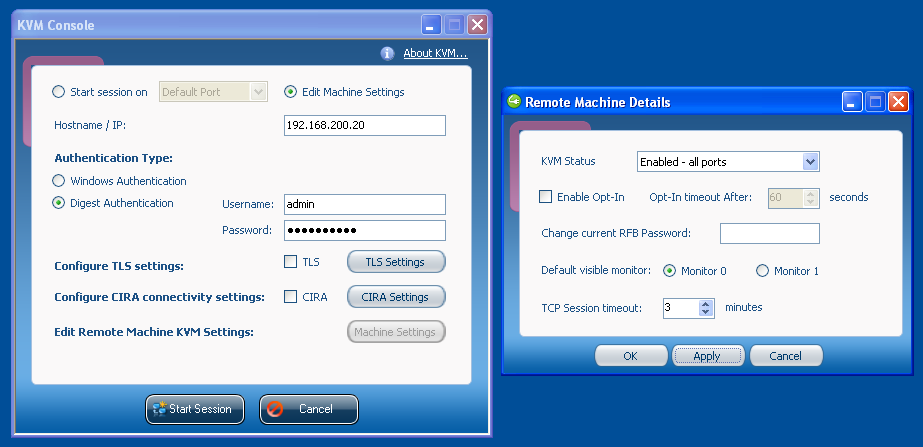I was looking for a new DSL modem and router as I am switching from cable to VDSL2. I was eyeing the Ubiquiti EdgeRouter series for a while because they have a big feature set at a reasonable price. I was a bit reluctant about the X series as they seem to be a bit troubled by their small flash memory and the Lite doesn’t have an SFP slot, which would have been nice for the fibre-to-the-home future. Also, both the X and the Lite have been available for quite a few years now, so I’m not sure how long they would have remained in firmware support. The 4 is much more expensive however, and I’d still need a VDSL2 modem, which seems to cost around 100€ (e.g. Draytek Vigor 130 or Allnet ALL-BM200VDSL2V).
Of course, I could have gotten an off-the-shelf router with an integrated modem, like the AVM Fritz!Box series that’s very popular in Germany and probably paid less in total (standalone VDSL2 modems are rather expensive because not many people want/need them). I had a Fritz!Box on cable for the past few years and am not particularly happy with the quality of their firmware though. The hardware is great, however.
So I decided to go with OpenWRT. The only built-in DSL modems it supports are Lantiq chips, so it had to be one from that list. I wanted something that has at least 64 MB of flash memory (so I could install some extra packages) and Gigabit Ethernet on all four ports. Luckily, OpenWRT recently got full support for the AVM Fritz!Box 3370. AVM announced that model back in 2010 and dropped official support for it in 2015, so they are available for ~25€ on eBay nowadays. Other models that would have been nice but are not currently supported by OpenWRT are the 3390 (simultaneous dual-band WiFi), and 3490/7490 (USB 3.0, 802.11ac, 512 MB flash memory and 256 MB RAM; the 7490 additionally has phone ports which can’t be used with OpenWRT). The ZyXEL P-2812HNU-F1 and P-2812HNU-F3 are quite similar to the AVM 3370, but they are not as readily available on eBay and tend to cost about twice as much.
OpenWRT doesn’t provide too much information on how to install, but it’s quite straight-forward. First, you need to check if your device is at least revision 2 and that it doesn’t have a certain bad bootloader version that makes installation more difficult. Go to http://192.168.178.1/support.lua on the original firmware, log in and click “Support-Daten erstellen”. In the resulting file, you should see something like the following at the top:
HWRevision 175 HWSubRevision 5 ProductID Fritz_Box_3370 [...] urlader-version 2475
Also, we need to know what kind of flash memory chip the device has. Scroll down to ##### BEGIN SECTION dmesg and look for something like
[ 1.450000] [HSNAND] Hardware-ECC activated [ 1.450000] NAND device: Manufacturer ID: 0x2c, Chip ID: 0xf1 (Micron NAND 128MiB 3,3V 8-bit)
Download the files corresponding to your flash chip. Set your IP address statically to 192.168.178.20/24 and reboot the router. When the ethernet interface comes up after a few seconds, ftp 192.168.178.1 and upload the firmware as documented by OpenWRT:
quote USER adam2 quote PASS adam2 binary debug passive quote SETENV linux_fs_start 0 quote MEDIA FLSH put openwrt-lantiq-xrx200-avm_fritz3370-rev2-micron-squashfs-eva-kernel.bin mtd1 put openwrt-lantiq-xrx200-avm_fritz3370-rev2-micron-squashfs-eva-filesystem.bin mtd0 quote REBOOT
OpenWRT is now ready at 192.168.1.1 after a few minutes.
Note that Fritz!Box 3370 support is not in the 18.06 release version, only in the current snapshot builds. This means that the luci web interface is not pre-installed and you should only install new packages within the first few days after flashing (so you don’t pick up newer packages incompatible with your firmware).
After using the 3370 for a little while, unfortunately I noticed that it doesn’t handle more than around 60 Mbit/s. So be warned that it might not exhaust a 100 Mbit/s down, 50 Mbit/s up line. This seems to be due to a slightly underpowered CPU.