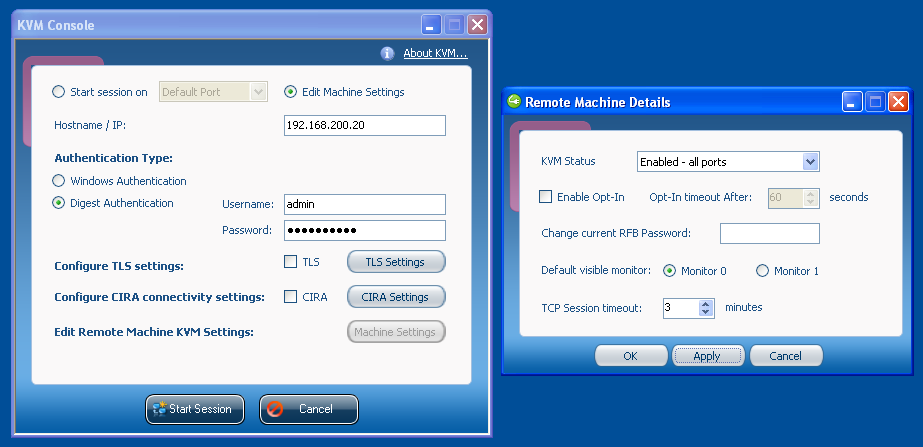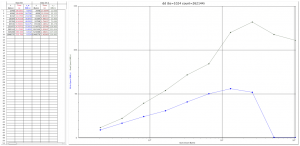I have a couple Linux VMs I created on Xen using xen-create-image (as such, they are using pygrub and have one virtual disk file per partition). Now I want to migrate those over to a VMWare ESXi box. To convert your raw Xen disk images to VMWare vmdk files, do this:
1. In VMWare Fusion or Workstation, do a basic install of Debian Squeeze onto a flat-file (not split into 2GB segments and preallocated) VMDK that is slightly larger than your virtual Xen disk with a separate VMDK for swap.
2. Downgrade it to Grub 1 using apt-get install grub-legacy, grub-install /dev/sda, update-grub (as Grub 2 is not compatible with /boot/grub/menu.lst files as generated by xen-create-image).
3. Shut down and make a copy of the VMDK.
4. Boot the VM back up and re-install Grub2 using apt-get install grub.
5. Edit /boot/grub/grub.cfg and replace root=UUID=xxxxxxxxxx in the linux lines with root=/dev/sda1
6. Shut down the VM and attach the VMDK you copied in step 3 as an additional disk (this will be the target disk for our conversion).
7. Boot it up and make sure that you’re getting a Grub2 screen (i.e. it is not booting from the copied VMDK).
8. Using mount, check that your root disk is sda1 (which usually should be the first disk, not the copied disk). Using ls /dev/sd*, make sure it sees the target disk as sdc.
9. dd if=/path/to/xen/vm/disk.img of=/dev/sdc1 bs=1048576
10. mount /dev/sdc1 /mnt; cd /mnt
11. nano etc/fstab: replace swap disk /dev/xvda1 with /dev/sdb1 and root disk /dev/xvda2 with /dev/sda1
12. nano etc/inittab: replace hvc0 with tty1
13. nano boot/grub/menu.lst: replace /dev/xvda2 with /dev/sda1
14. umount /mnt
15. Attach the new virtual disk to a VM and boot a rescue system. There, drop to a shell on /dev/sda1 and apt-get update, apt-get install grub
16. Reboot
17. Done!